In this short guide, I will explain to you the basic features of SimpleFX WebTrader dashboard and show you how easy it is to trade with us.
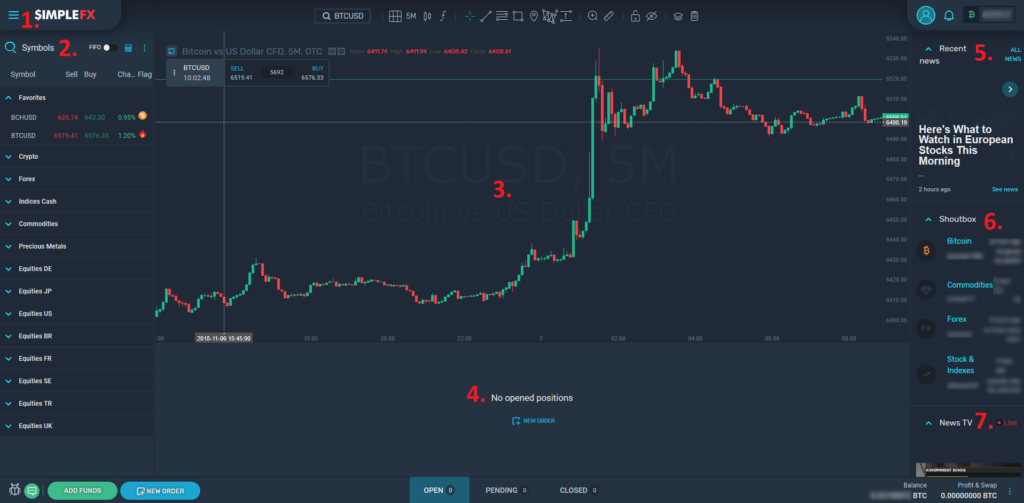
At the top of the app, next to the SimpleFX logo, you can find the side menu icon ☰ (1.). Click it to access the main settings and features.
Below there’s the list of symbols (2.) you can trade using SimpleFX. You can scroll through them. The symbols are divided into categories. You can also use the search tool. If you are interested in a specific symbol just type in any part of its name.
In the middle, you can see the main area of the app – the chart (3.). Charts are highly customizable and you can adjust them to your needs easily. Under the chart, there is a list of positions (4.). You can click one of the three tabs and view the list of open, pending or closed positions.
On the right side of the dashboard, you can see the news feed (5.) with the most important market-related information. Below there’s the shoutbox (6.) where you can keep in touch with fellow traders, comment on current events and your orders and positions. At the bottom of the right hand section, there’s the video module with live TV News (7.), you can turn it on while trading.
The slide-in menu
Now let’s focus on the app’s main navigation. After clicking the “hamburger button” (☰) the menu will slide in. You will see a list of options.

Clicking on “Refer friends” will take you to the affiliation platform Unilink.io.
In the “Account & Deposits” section you can manage your account’s leverage, make deposits or withdraw money. You can also add new accounts to your SimpleFX profile.
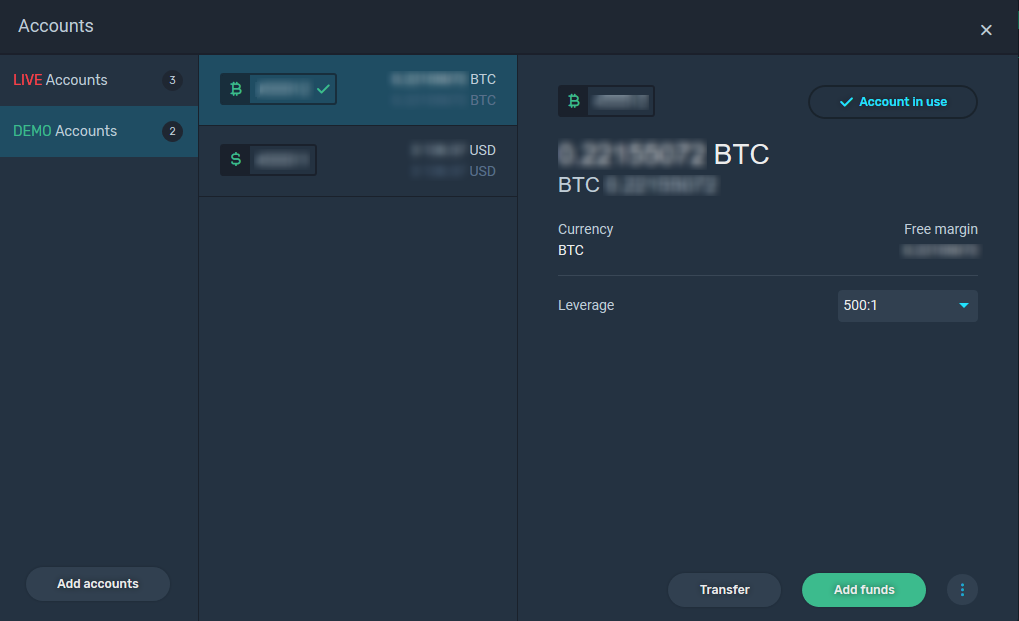
Clicking “API” will open SimpleFX API manager. You can read our post about it or go through the documentation available on GitHub.
Open “Settings” to manage your trading options (FIFO, one-click trading), change the password or set up two-factor authentication (2FA) and decide which e-mail communication you want to receive from us.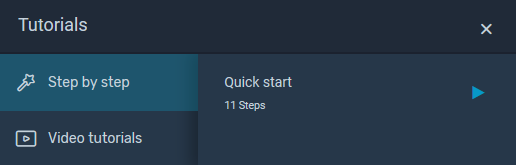
When you click “Tutorials” an educational section will pop up with step-by-step beginner guides to SimpleFX WebTrader.
