SimpleFX WebTrader is a great app that works on every device with no need to install anything. Just open any web browser on your smartphone or tablet and go to app.simplefx.com to start trading.
However, when we introduce an update, you need to clear your browser’s cache to use the latest version of our app. I’ll show you examples of how to do it in the most popular browsers.
Safari (iPhone or iPad)
- Tap the “Settings” icon. Then scroll down to the section that starts with “Passwords & Accounts”. Tap “Safari”
- In this view, scroll down and tap “Clear History and Website Data”.
- A pop up will appear at the bottom of the app. Tap “Clear History and Data”. to confirm.
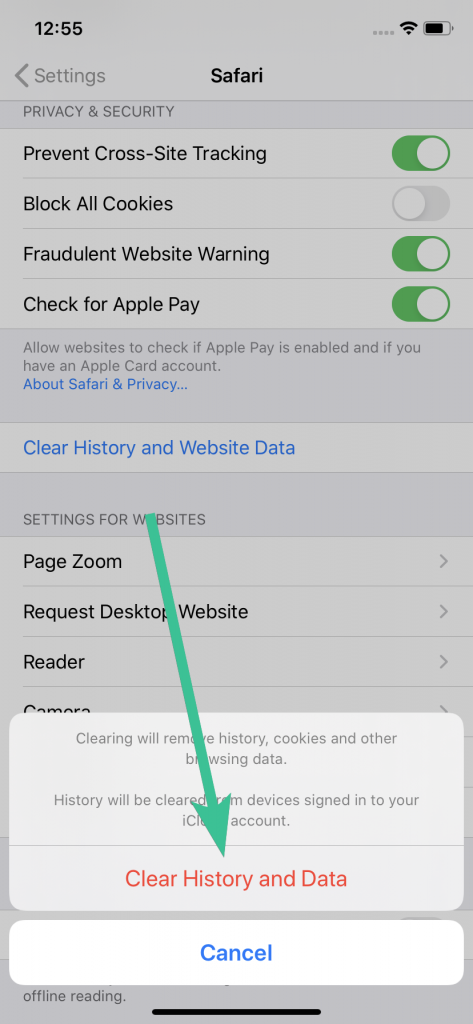
Clearing Cache in Chrome (Android)
Tap the “⋮” icon to enter the browser’s menu. Go to the “History” tab.
The “Cookies and site data” (1) and “Cached images and files” (2) should be checked by default. If they are not, make sure they are on.
Finally, tap the “Clear data” button.
Clearing Cache in Firefox (Android)
Tap the “⋮” icon to enter the browser’s menu. Go to the “Setting” tab. Scroll down to the “Clear private data” section.
Make sure that “Cache” (1) and “Offline web site data (2) are checked. Tap the “Clear data” button.
After clearing your cache, you can go back to app.simplefx.com, refresh the page, and trade with the newest version of our app.