Apart from closing your whole position, as described in the previous tutorial, you can also reduce your position. There are also two ways to do it.
Closing partially an order on the chart
In this case, I have an open 0.04 lots BUY position on GBPJPY. I want to reduce it by half and leave 0.02 lots. In order to do this, I open the GBPJPY chart, find my order label, and click the “X” on the left.
On the “Close order” window I can adjust the Amount I’d like to close at market price.
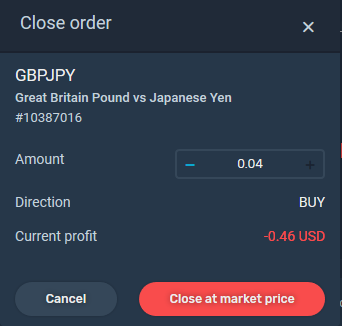
Since I don’t want to close the whole position, I click the “-” sign on the left and reduce the amount to 0.02 lots.
Closing partially an order using the open orders list
I can manage all the open orders using the “OPEN” list at the bottom of the screen. I click the “OPEN” tab and choose the position I want to close.
I click anywhere in the GPBJPY row to unfold all the orders. Then I click the “X” sign on the far right side of the order I want to reduce.
Once the “Close order” window pops up, do the same as above. I adjust the number of lots I’d like to close and confirm my action clicking “Close at market price” button.
When I click the “Close all orders” icon I can only close whole orders in bulk and have no option of closing them partially.
If you have any questions, log into the SimpleFX WebTrader and contact our Support Team.